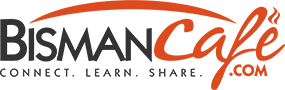Uploading images is easy and free! You can even credit your pictures with a link to your website. You can also submit images through email to admin@bismancafe.com.
Quick Steps:
- Login or create a free account.
- Once logged in, navigate to New Image. For desktop users, a special navigation bar should be visible on each page with this link.
- Add a Title for the image.
- Upload your image by clicking Add Image, then Select Files from the popup box. Click the Select button in the bottom-right corner of the popup box. NOTE: You don’t have to complete any of the fields on the popup box.
- Enter a description for the image in the large text box, if desired.
- Click the blue Publish button.
- Your picture has been submitted for approval.
NOTE: All other fields are optional.
Detailed Steps:
- Login or create a free account.
- Once logged in, navigate to New Image. For desktop users, a special navigation bar should be visible on each page with this link.
- Add a Title for the image.
- Upload your image by clicking Add Image, then Select Files from the popup box. Click the Select button in the bottom-right corner of the popup box. NOTE: You don’t have to complete any of the fields on the popup box.
- Select or enter a city for your image. Bismarck is default.
- Enter an Abridge Title, if desired.
- Enter Image credit name, such as the photographer’s name or website name, if desired.
- Enter credit URL for website link, if desired.
- The Multiple Pictures step is for admins only and can be skipped.
- Enter a description for the image in the large text box, if desired.
- Select or enter a location of the image on the map field, if desired.
- Choose an appropriate category for your image.
- Select or enter Tags to make your picture easier to find, if desired.
- Click the blue Publish button.
- Your picture has been submitted for approval.